Install guide
This install documentation guides you through the basic components which are needed to use our quickstart tutorials and all other introductions you can find on this developer space. There are not that many components, but please read through this documentation to be sure to have them installed. If you want to start as fast as possible and skip all introduction, click the button below to just do it.
Requirements
- TwinCAT XAE > 3.1.4024.22
- TwinCAT XAE > 3.1.4026.11 (64 Bit)
- Admin privileges on your desktop
- Local or remote target for the PLC (UMRT also possible)
- Microsoft .Net Framework 4.7.2
- Internet connection to sign-up
- (Optional) A log viewer (e.g. LogExpert - https://github.com/zarunbal/LogExpert)
Install TwinCAT 3.1 XAE
Zeugwerk Framework is a set of libraries and an application template to implement professional PLC applications. The framework is designed to work with all Codesys-compatible systems, however, for the Quickstart Tutorial we focus on TwinCAT 3.1.
Get the latest version of Twincat 3.1 XAE at (Beckhoff.de)[https://www.beckhoff.com/en-en/support/download-finder/software-and-tools/]. You will need administrative privilege for the installation. A complete installation guide can be found here.
Install the Zeugwerk-Development-Kit (ZDK)
Note
Before you start, please uninstall all previous versions of ZDK, Creator and if installed Twinpack. The latter will be shipped with the ZDK > V1.6 installer and does not need to be installed separately.
The Zeugwerk-Development Kit consists of the following parts
- tested and continously improved PLC libraries with many "ready-to-use" elements for day to day use as an automation engineer
- a basic template which gives some guidelines on how to write automation applications
- and commercial tools and helper applications directly integrated in Beckhoffs development environment which make your automation-engineer-life easier
Click on the button below to download the latest release
Once you have downloaded the setup file, it can be installed like any other setup by double clicking on it. Usually this setup is signed with a trusted certificate so there should be no Smart Screen Filter problem on Windows. If you have any problems, feel free to contact us at info@zeugwerk.at.
Zeugwerk Tools integrate into the TwinCAT IDE and therefore you have to enter your administrative privileges in order to function well. Then, the setup starts by asking for your Zeugwerk-Developer Credentials. You can sign-up for a free Developer Account by clicking on sign-up.
Enter a valid e-mail adress here, read and accept our service terms and again, click on sign-up. You will need to confirm your e-mail address and set a new password for your account. After signing up, check your inbox to reset your password, if you didn't receive an e-mail, please check your spam folder as well. Clicking on the link, provided in the e-mail allows you to set a (secure) password. Click on Save password and return to the installer.
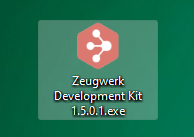
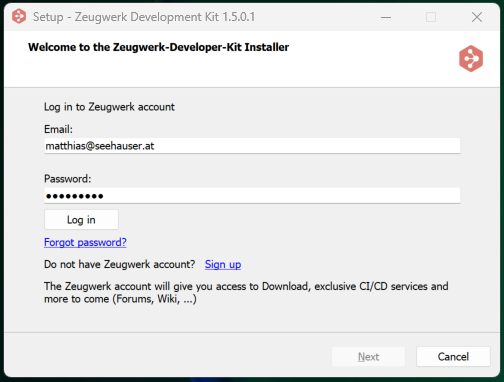
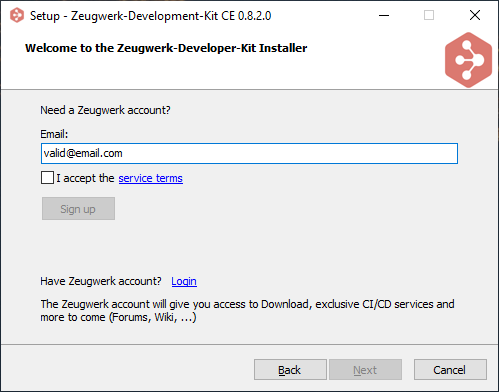
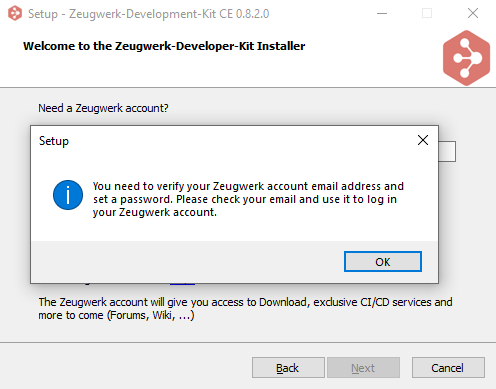
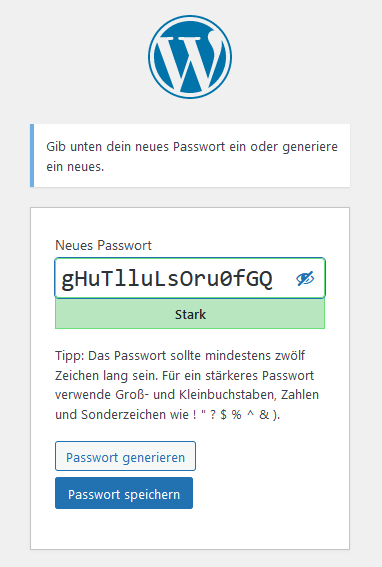
In the installer, use your credentials to Log In and proceed with the installation process. As default, Zeugwerk Creator is integrated into the Twincat's TcXaeShell, however you can integrate this extension into Visual Studio 2019 or 2022, if the TwinCAT extension is also integrated in this version, the installer will take care of this. So the first page of the installer doesn't give you any real option, yet. Simply proceed to the next page.
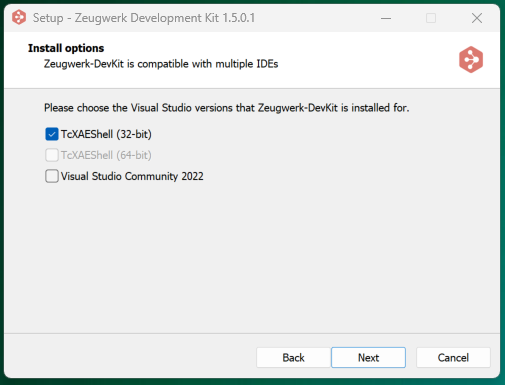
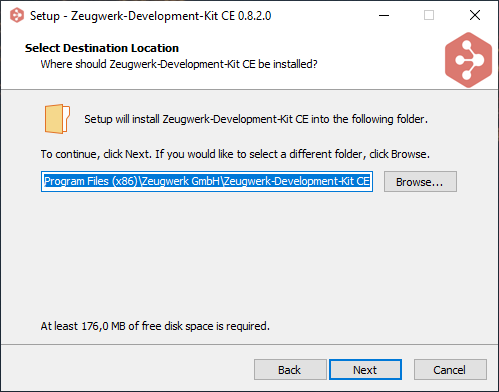

There, you have to choose a valid application folder, which is used to store the Framework's documentation, the Quickstart Visualization, (...). It is recomended to leave the default folder here in the input field.
The Zeugwerk Framework is available for different versions of TwinCAT, where the main difference is, which Twincat system libraries are used by the Framework. Later, by using the TwinCAT integration, you can freely change between all TwinCAT versions that Zeugwerk Framework supports. However, for the installation process, you should settle to one specific TwinCAT version.
The next step is choosing the Desktop icons which are installed on the system. There is one icon for the offline documentation, one for the Quickstart-Tutorial and one for the 3D-Quickstart-Visualization. If you do not want any desktop icons, just remove all checkmarks. This installer will place the necessary documentation and executables per default in the following folders:
- Zeugwerk Documentation INSTALLDIR\Zeugwerk Framework\documentation\html\index.html
- Zeugwerk Quickstart
INSTALLDIR\Zeugwerk Framework\documentation\html\userguide\
quickstart\creating_plc_ce.html - Zeugwerk Quickstart Visualization
INSTALLDIR\Quickstart Visualization\
Tutorial_Quickstart_Visualization.exe
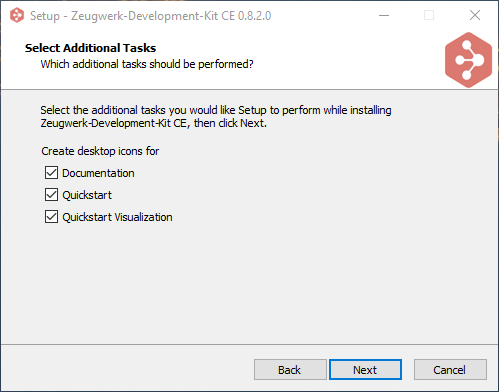
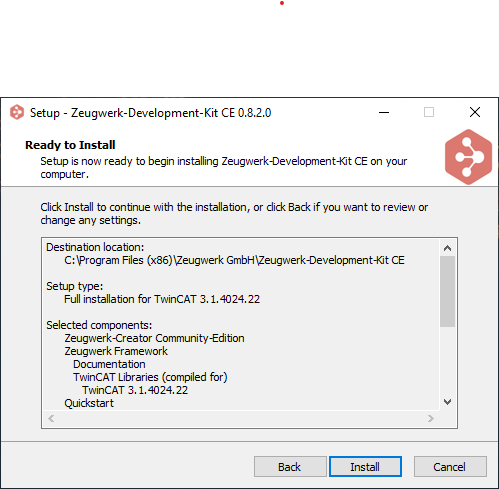
Now the installer shows a short summary of which options have been chosen and clicking on next will install the ZDK on your system. After copying all necessary files the installer will automatically integrate the Zeugwerk Framework TwinCAT libraries into the library manager of the installed TwinCAT instance on your system. Depending on the performance of your engineering laptop/PC this can take a little while and stay calm if the window freezes, this is normal behavior while installing libraries into Twincat library manager.
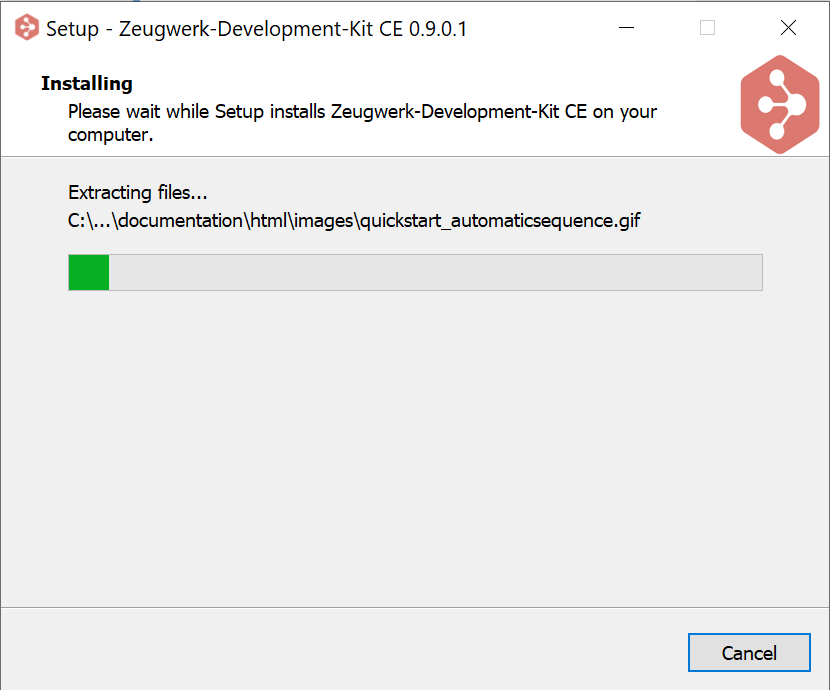
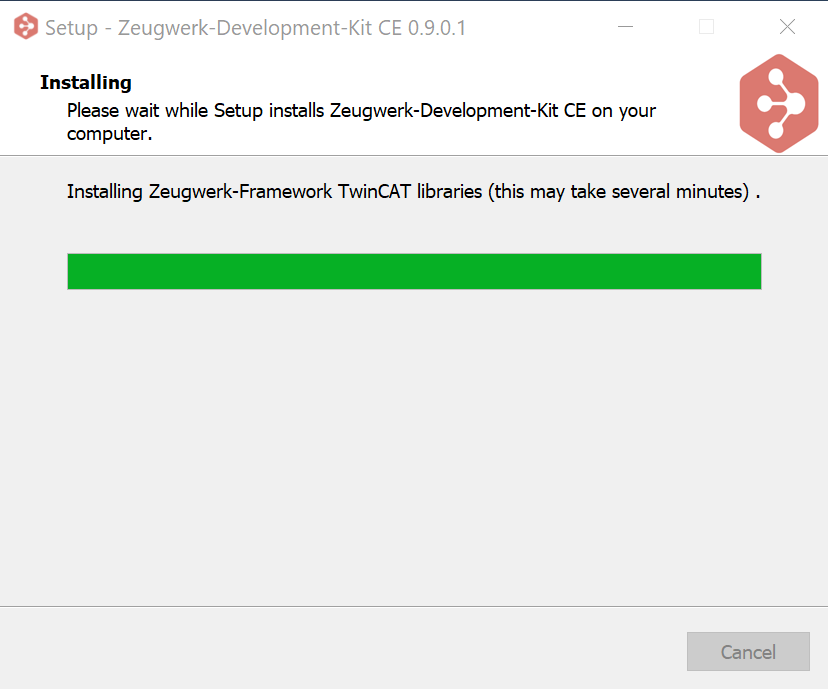
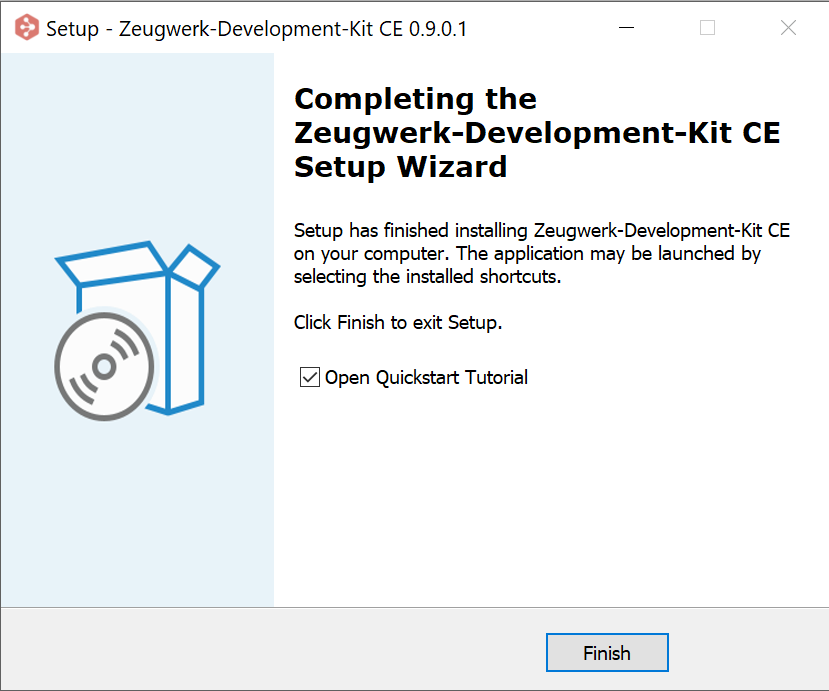
Installation is now done.