Zeugwerk Framework libraries unlocking
In the first phase of going public with the Zeugwerk Framework environment we prohibit the execution of the libraries in a productive environment. This is done by a mechanism, which enables the functionality of those libraries only for a maximum of 7 days with a trial license. If you want to use it in real production, one has to buy a license.
This tutorial showcases the steps which have to be taken to try-out the Community-Edition. When you are using the PLC templates that are provided by the Community Edition, this is already done for you automatically by the template.
Create solution and add libraries
First we have to create a new solution, which we call ZeugwerkLibrariesTest, and add a PLC with the Standard PLC template provided by Beckhoff.
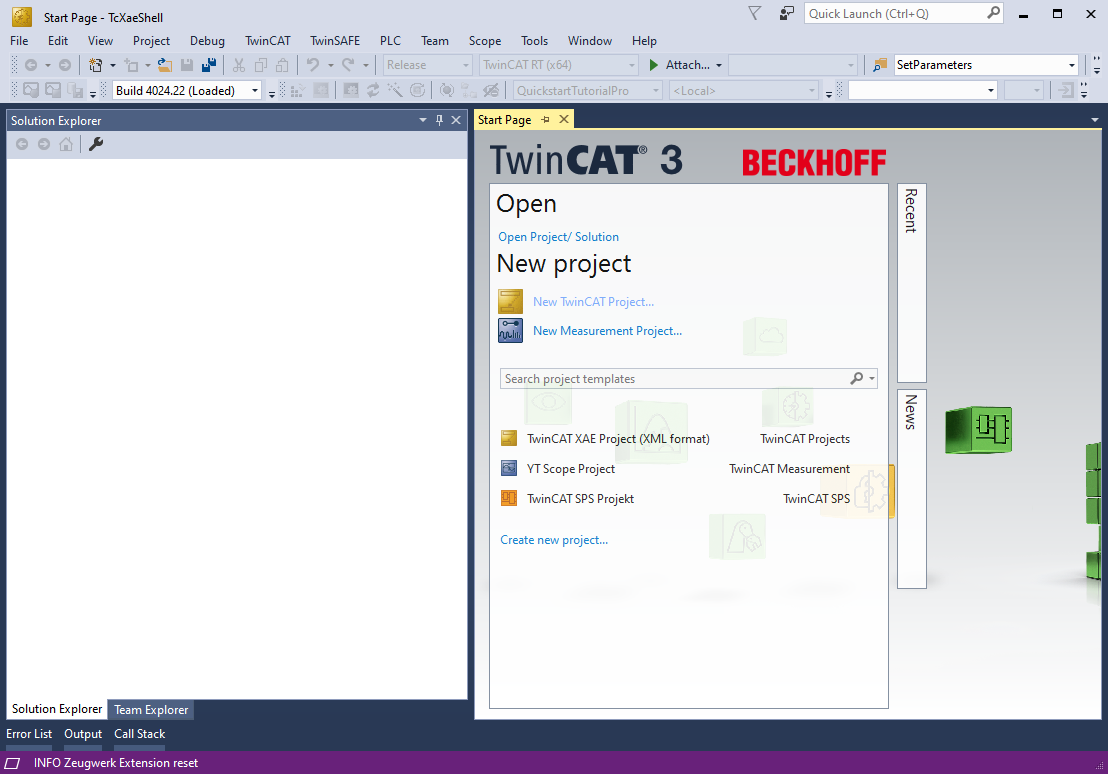
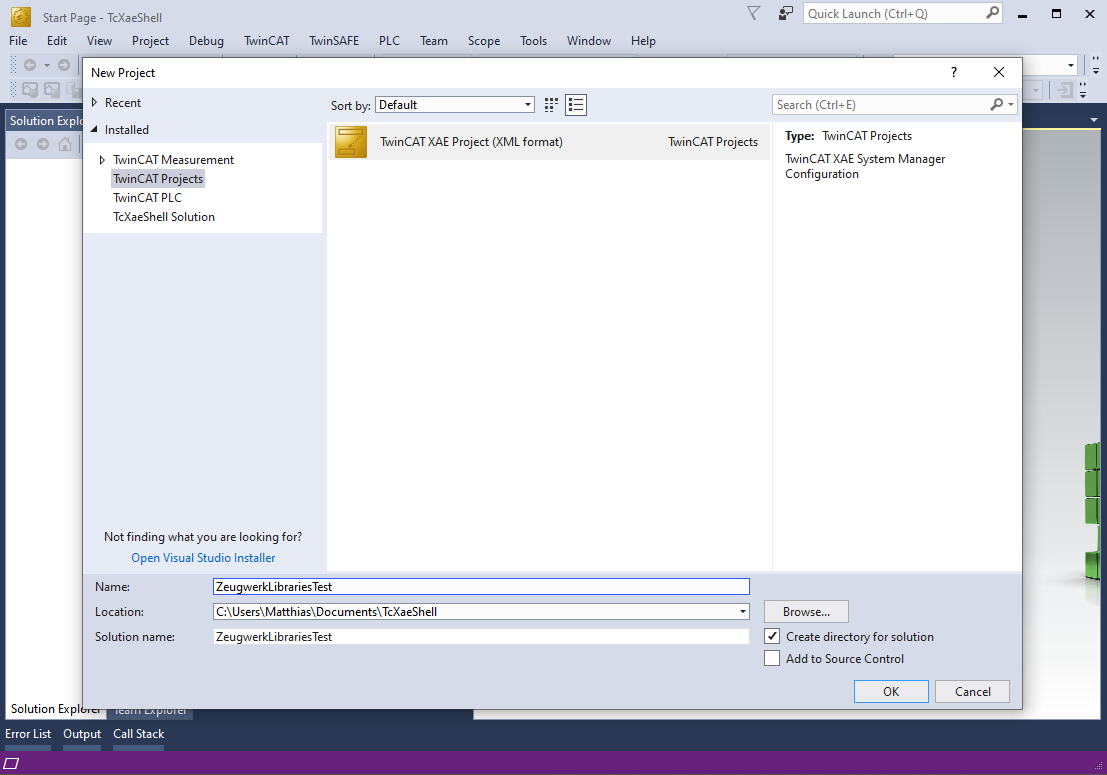
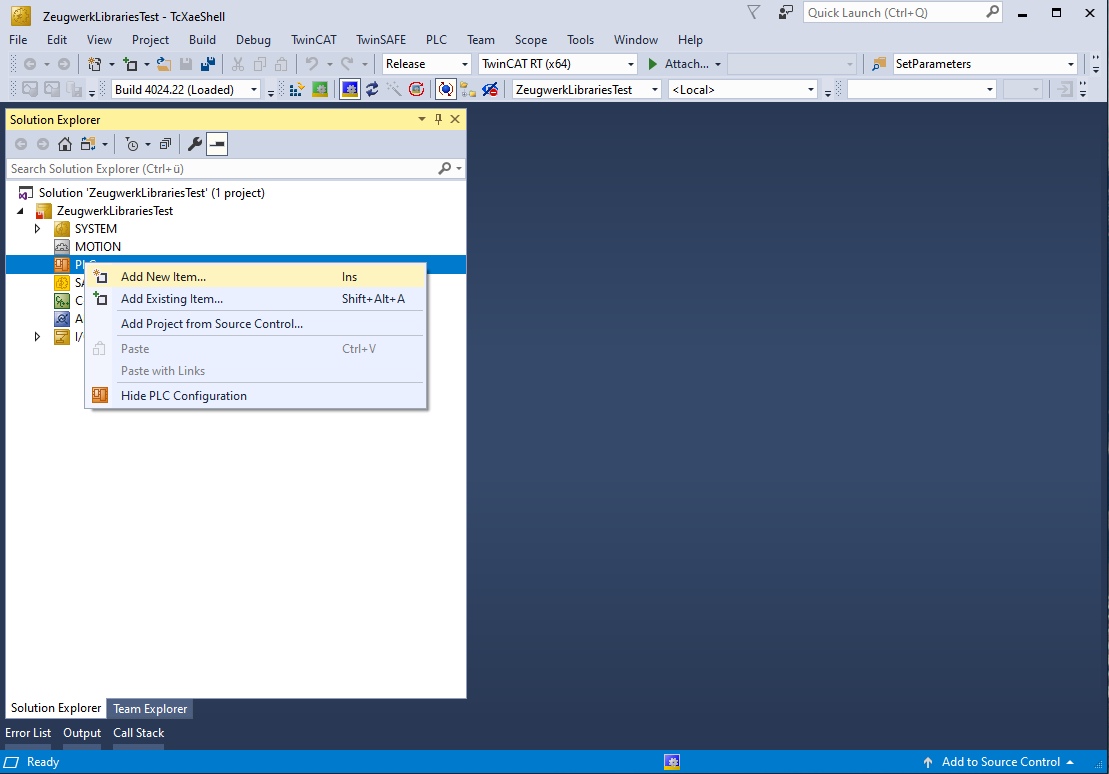

Now we have to add the Zeugwerk Framework libraries. Right click on References and click on Add library.... Click on the Advanced button at the bottom of this dialog and then select the following libraries by a Multiple Selection
- ZCore
- ZPlatform
- ZApplication
- ZAux
- ZEquipment



The libraries are now added to the References of the PLC.
Add some testing code
To test our newly added program we have to add some code. Lets add a Step and an Actuator, which we will move to plus direction. Copy and Parse the following code snippet into your MAIN program.
PROGRAM MAIN
VAR
Actuator : ZEquipment.ActuatorDigitalBiLsNoUM;
Step : ZCore.Step(begin:=0, end:=100);
END_VAR
------------------------------------
Actuator.Cyclic();
CASE Step.Index OF
0: // Actuator initialization
Actuator.SetDelay(0, 0, 0, 0, 0);
Actuator.SetMovementDuration(3, 3);
Actuator.SetName('HorizontalActuator', 'Vor', 'Retour', 'Vorne', 'Hinten');
Actuator.SetSimulation(ActuatorDigitalSimulation.Automatic);
Actuator.SetSwitchDuration(0.5, 0.5);
Actuator.SetTimeout(5, 5);
Step.SetNext(1);
1: // Idling
;
2: // Move Forward
Actuator.MovePlusAsync(0);
Step.SetNext(3);
3: // Wait till moving finished
IF Actuator.Done THEN
Step.SetNext(1);
END_IF
END_CASE
Install License-TMC file
To be able to select the Zeugwerk-Framework license in TwinCAT as a used license, the description file has to be added to the licenses
folder. First create a folder Zeugwerk inside the directory C:\TwinCAT\3.1\CustomConfig\Licenses\. Now download this license file (zipped) and copy it into this newly created folder.
Note
If you cannot open or download a zip file, here is a link to the native XML-description file, which can be downloaded or copied and then placed into the above discussed folder.
After a restart of the TwinCAT XAE Shell, the license should be available under the System -> License -> Manage Licenses Tab.
Note
If you have installed the Quickstart program from Zeugwerk, then this description file will be added automatically.
Activate a Trial license
If you directly activate the solution on a target or in TwinCATs Usermode Runtime without an activated license for the Zeugwerk-Framework you will have to add the Zeugwerk Framework license manually to the managed licenses via License -> Manage Licenses Tab. Scroll down to the very end of the list and activate Zeugwerk Framework license.
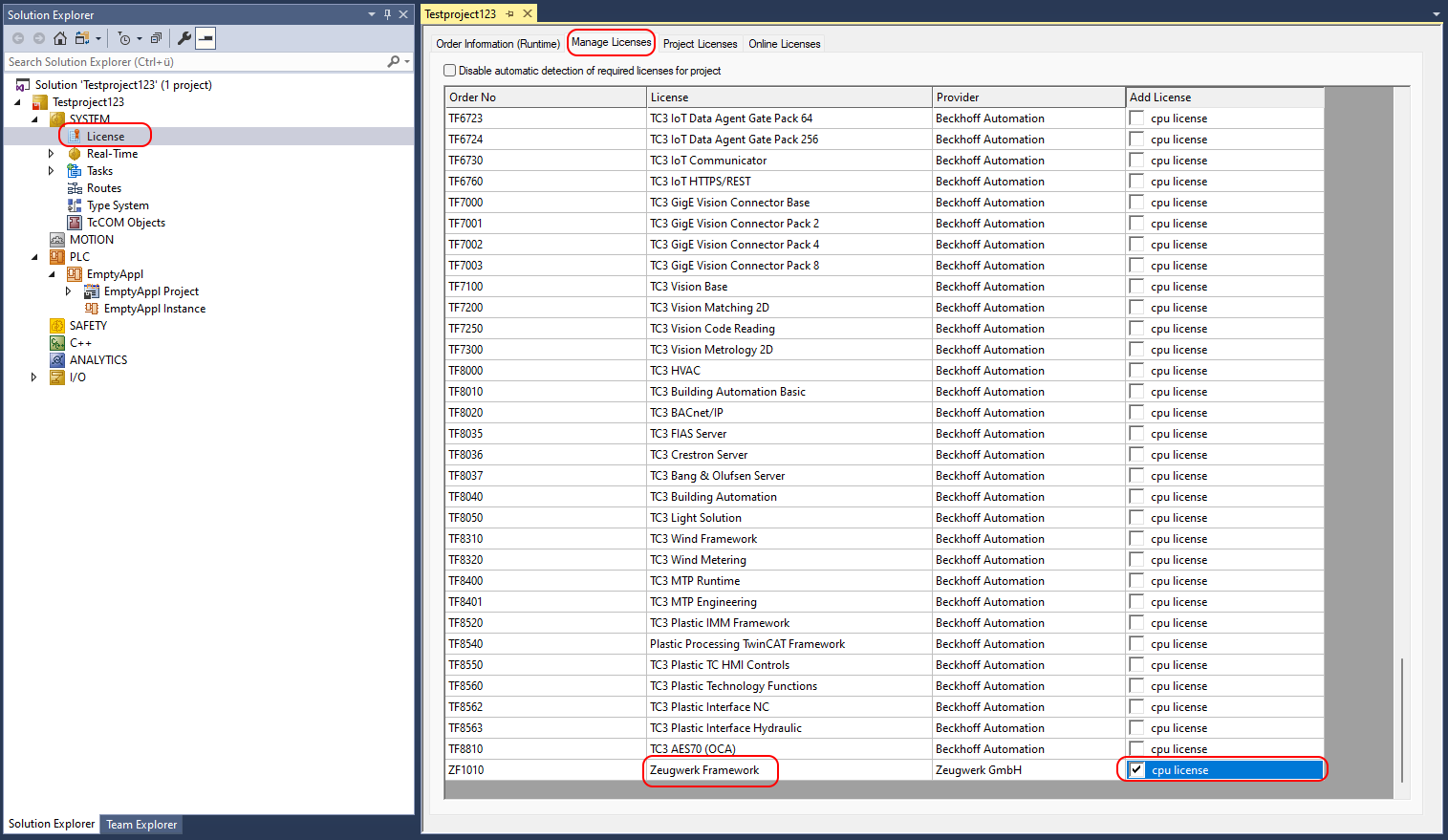
TwinCAT will show a prompt during activation of the project where you have to enter some letters which are shown directly above the input field to activate a 7 day trial license. The Framework will work 7 days without limitation and after that period it will switch the Runtime into Config mode if no valid license is provided and the solution gets reactivated.

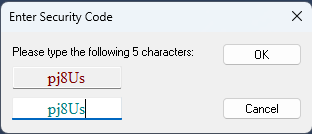
Check validation status of The license
If you are not sure how long the trial period lasted, you can check this in Twincat by open the System node in the Solution Explorer and click on License. Now change to the Online Licenses tab and in the shown list there are all licenses shown, which are used by your application. For usual its an PLC license and maybe a NC-Motion or ControllerToolbox license.
